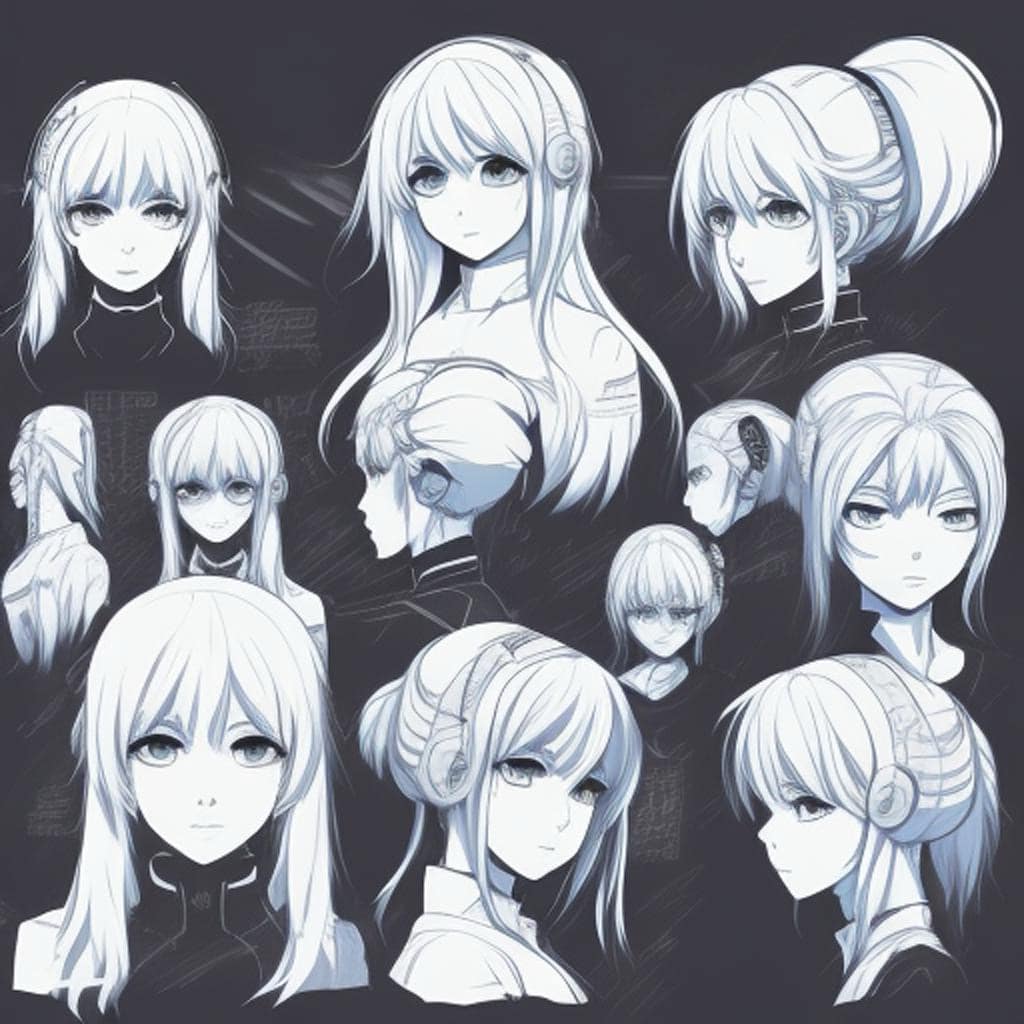Best Video Editing Software For Vlogs
Vlogging has become a major trend on platforms like YouTube, Instagram, and TikTok, and the kind of video editing software you use can totally transform how your videos look and feel. Whether you’re starting a vlog for the first time or looking to give your content a more polished, pro vibe, picking the right editing software is a proven way to boost quality and help your vlogs stand out from the crowd. Over the years, I’ve tried out a variety of options, so I’d like to share what I’ve found to work best for beginners and creators who want straightforward tools packed with useful features.
Why Good Video Editing Software Matters for Vlogs
These days, video editing isn’t just about cutting and joining clips. The right tools help you craft a story, step up your audio, add creative effects, and perfect your color. There are so many free and paid video editors out there, it’s easy to feel lost. Many beginners think they need the fanciest, most expensive option to get started, but honestly, using clear, simple software is much more helpful than getting lost in too many complicated features you may never use.
The best editing programs give you lots of room to grow. As you become more comfortable, you can dig into more advanced settings without getting overwhelmed. With so many vlogs competing for viewers’ attention, small details like smooth transitions, crisp sound, and consistent coloring can really help bring in more views and subscribers to your channel.
Top Video Editing Software for Vlogs
The right software depends a lot on your current setup (Mac, Windows, or mobile), your experience, and which interface feels the most natural. Some editors are fantastic for quick cuts, while others give you more creative control down the line. Here are my top tried-and-true picks for vlog editing at every level:
- iMovie: Apple’s default program is super friendly for beginners. It has drag-and-drop editing, preset transitions, and built-in sound effects, all in a userfriendly layout. Great for quick vlogs or if you’re mostly using an iPhone or Mac.
- Adobe Premiere Pro: This is a real favorite for plenty of professionals. It gives you advanced editing, slick color grading, and tons of plugins. The monthly cost is up there, but if you want creative control and have time to learn, it’s worth a look.
- DaVinci Resolve: Blackmagic’s DaVinci Resolve comes as a free base version and is hugely popular for color grading. It offers professional-level tools for editing, effects, audio mixing, and more. The interface can look intimidating if you’re brand new, but it’s super powerful and gets regular updates.
- Final Cut Pro: This Mac-only option takes what iMovie does and turns it up a notch. It’s lightning fast, works beautifully with 4K and beyond, and is a top pick for people shooting high-quality videos on iPhones or mirrorless cameras.
- CapCut: If your vlogs are geared toward TikTok, Instagram Reels, or YouTube Shorts, CapCut is a smart choice. The app is free for both desktop and mobile, with easy templates, auto-captions, trendy effects, and a diverse music library.
Key Features to Look for in Vlog Editing Software
When I’m looking for editing software, I ignore the fluff and focus on what really matters. Here’s what always makes a real difference:
- Easy timeline editing: Drag-and-drop tools and clear options for cutting and trimming save loads of time.
- Good templates and transitions: Ready-made templates can help your vlogs stay stylish and consistent without much heavy lifting.
- Solid audio tools: Background noise can ruin a good video. Pick software with noise reduction, basic equalizers, and the ability to add music or voiceovers with minimal fuss.
- Flexible export options: Being able to export quickly in multiple formats helps you get your vlog ready for different social platforms fast.
- Mobile compatibility: More and more creators are editing vlogs right on their phone or tablet. Many top programs now include mobile versions with nearly the same features as their desktop versions.
How to Choose the Right Video Editor for Your Vlog
Narrowing your choices takes a bit of honest reflection about your workflow and your goals. Here’s my approach:
- Think about your device: If you’re shooting and editing on your phone, mobile-friendly apps like CapCut, InShot, or iMovie could be just what you need. Mac or PC fans should try a few trials before choosing.
- Match your style: For travel vlogs, fast edits and color changes matter. If you just do lifestyle or sit-down vlogs, you might focus on stronger sound and clean subtitles.
- Consider your budget: There are fantastic free editors, like DaVinci Resolve, Lightworks, or Shotcut. Paid editors provide advanced effects and faster exports, but you don’t have to spend money if you won’t use those features.
- Room for growth: Look for software with simple basics but also advanced tools for later. Once you get the hang of things, you’ll want to customize your edits more. Editors like Premiere Pro and Final Cut Pro X allow you to progress as your skills increase.
Get Started with A Step-by-Step Guide
Once you have your editing program picked out, using it doesn’t have to be hard. Here’s a simple process you can use for any editor:
- Import your footage: Get all your video clips, music, and graphics ready before you start.
- Create a timeline: Put your main clips on the timeline first, cutting out any mistakes or dead spots straight away so it’s easier to work.
- Add B-roll and overlays: These extra shots help your story flow better and keep viewers interested.
- Fix the audio: Clean up noisy backgrounds, adjust sound levels, and drop in music or captions.
- Add transitions and effects: Keep them simple; transitions help your video move smoothly between scenes, and effects can highlight key moments.
- Export in the right format: Platforms want things in different sizes and resolutions. YouTube likes MP4, while Instagram or TikTok need special aspect ratios. Most editors have easy export presets for every platform.
Common Challenges for Beginner Vlog Editors
No matter which software you use, you’ll hit some bumps at first. Here are a few of the challenges I came up against and how I got past them:
- Choppy playback: Using an old or weak laptop can slow down your editing. Lower the preview quality during edits or use proxy files if your program has that feature.
- Syncing audio and video: If your sound is out of sync, look for an obvious moment (like a clap at the start) to line things up. Many editors now include auto-sync, which is especially helpful if you record audio separately.
- Too many features, too fast: Stick to the basics first. Master simple things like cutting, fading, and adding text before getting into complex effects.
- Slow exports: Shut down other programs, use recommended export settings, or export a draft in lower quality. Adding more RAM or using an SSD can speed this up over time.
Dealing With Video Quality Issues
Sometimes your edited footage just looks a bit off. Double-check your export settings (resolution and bitrate), and don’t compress too much. For best results, always edit and export at the resolution you shot in—so if you filmed in 1080p, stay with that for both timeline and export.
Mobile Editing vs Desktop Editing
Editing on your phone is super handy for quick social videos, but desktops give you extra power for longer, more detailed projects. I personally do quick TikTok or Instagram shorts on my phone, but I move to my laptop for full-length vlogs. Using cloud storage like Google Drive or Dropbox helps you start a project on one device and continue on another with ease.
Eye-Catching Features That Make Editing Easier
- Auto-captions and subtitles: Viewers really appreciate subtitles, and auto-caption tools make it easy. Apps like CapCut and Premiere Pro can generate captions and let you tweak them for accuracy.
- Preset color filters: These quick filters give a boost to your footage, speeding up color editing and keeping your channel’s look on point.
- Motion tracking: If you want text or graphics to follow a moving subject, motion tracking is a perfect tool. DaVinci Resolve has a great option built in for this feature.
- Simple social export templates: With one click, you can resize and crop your video for Instagram, TikTok, or YouTube, making it easy to get your edits out everywhere.
Frequently Asked Questions
Here are answers to some popular beginner vlogger questions:
How can I make my edits look more professional?
Keep your cuts clean and tight, stick with the same fonts and color schemes, and don’t go overboard with transitions. Good audio matters as much as video—a basic music track can give your vlog a more polished feel.
Should I use a free or paid video editor?
If you’re new to editing, free options like iMovie or DaVinci Resolve are surprisingly robust. Paid software might give extra convenience or features, but there’s no need to spend money while you get a feel for things.
What’s the right way to add music legally?
Always use royalty-free music or see what’s in your program’s built-in library. YouTube’s Audio Library and sites like Epidemic Sound are great places to track down safe background music.
Wrapping Up
Picking good video editing software can make your vlogs more watchable, easier to get out there, and a lot more fun to put together. Start simple, don’t sweat all the features at first, and focus on telling your story clearly. With a little practice, you’ll quickly get the hang of it—leading to vlogs that just keep getting sharper and more entertaining with every upload.
best vlogging editing software on amazon