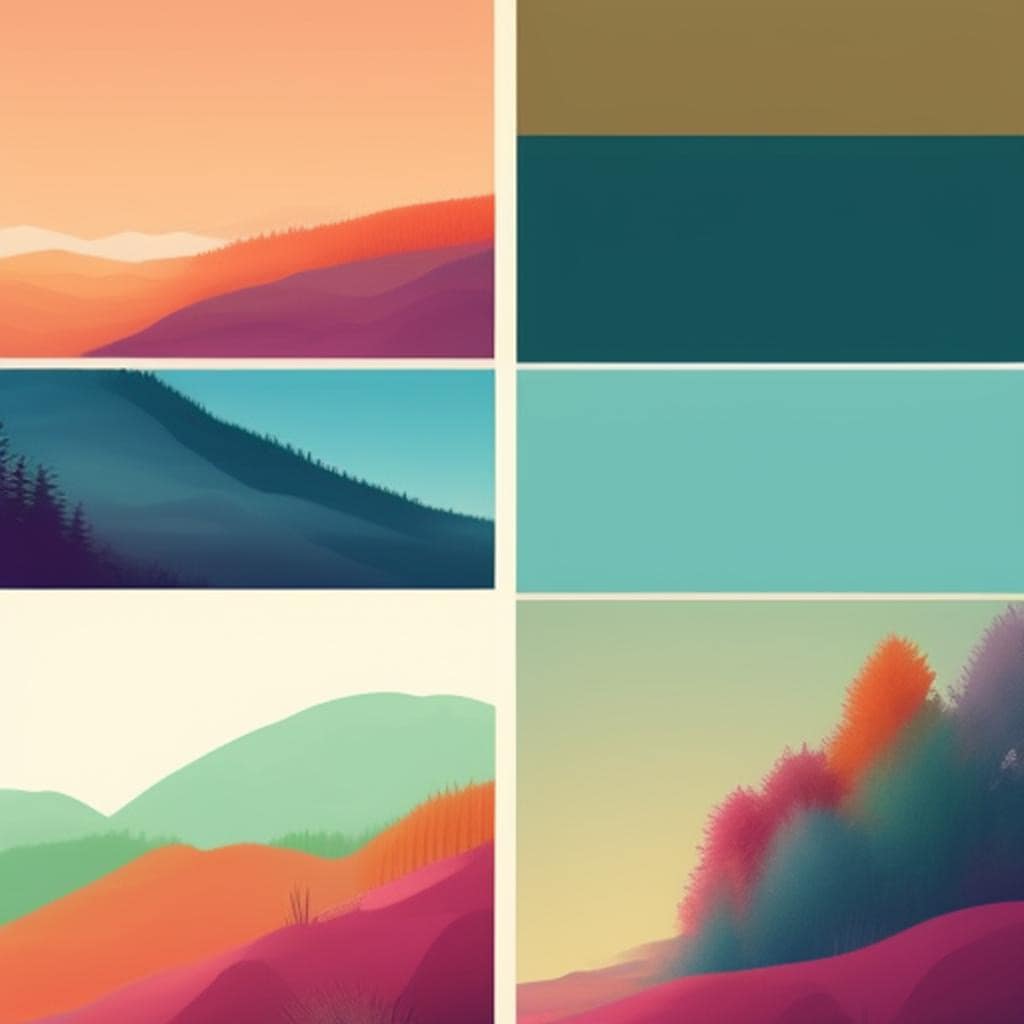How To Create Engaging Timelapses In Your Vlogs
A great timelapse can instantly grab your viewers’ attention and add an awesome vibe to any vlog. Whether it’s city lights flickering on, clouds racing across the sky, or a busy street shifting from chaos to calm, timelapses show off moments and changes you can’t capture in real time. But if your timelapses look shaky, boring, or too fast to follow, they’re not going to have the effect you want.
When I started using timelapses in my vlogs, I realized it wasn’t just about hitting record and speeding up the footage later. Crafting an engaging timelapse takes some planning and a bit of creativity. The right timelapse can make your transitions smoother, tell a better story, and bring your vlog to life in a way regular clips sometimes just can’t.
This guide breaks down the entire process for making timelapses that look polished and keep viewers interested, even if you don’t have fancy gear. Here’s how I do it, step by step.
Step 1: Figure Out What Story Your Timelapse Tells
A timelapse works best when it has a purpose in your video. Ask yourself what change or movement you want to capture, and how it fits in your vlog. Timelapse sections can help with pacing, show the passing of time, or highlight the mood of a scene.
Popular Situations for Timelapses:
- Sunrises, sunsets, or clouds shifting
- Crowds gathering or dispersing on a street
- Setting up a workspace or cooking
- Driving through changing scenery
- Night sky and stars
Having a clear idea keeps you from filming random boring movement, and helps your timelapse feel intentional. If you want your audience to feel the hustle and bustle of a city or the peaceful flow of nature, map out the intended emotion or effect before you start shooting. This way, you can pick subjects that actually add to your vlog’s message rather than distracting from it.
Step 2: Choose the Right Gear and Settings
You don’t need a highend camera. Most smartphones, action cameras, and regular cameras have builtin timelapse or interval modes. Even some apps do a great job. If you’re using a dedicated camera, you’ll want a sturdy tripod and a remote or interval timer to avoid camera shake.
How to Set Up:
- Pick a stable spot for your tripod or phone mount. Even tiny movements are obvious in a timelapse.
- Charge your batteries and make sure you have plenty of memory card space before you start.
- Lock focus and exposure if possible. Otherwise, your video might flicker as the camera tries to adjust on every frame.
If you’re just starting out, explore some built-in camera phone apps that automatically help you with interval shooting. My favorite app for phone timelapses is Lapse It (official site), but there are lots out there worth trying. For cameras, check YouTube or your manual for the interval mode details. If you prefer, explore camera apps that offer manual controls so you can fine-tune every aspect of your shoot.
Step 3: Nail the Timing and Frame Rate
This part can make or break how your final video looks. A good timelapse needs the right interval (time between shots) and enough time spent filming so your scene looks smooth, without ending up with an overly fast or snailpace clip.
How to Decide:
- For slow changes (like clouds): 1 frame every 3-10 seconds
- For fast action (busy street): 1 frame every 1-2 seconds
- If your camera calculates timing for you, go with the recommended presets for your scene
To figure out how long you need to film, plan out your result. For example, 10 seconds of playback at 30 frames per second means you want 300 photos (10×30). If you shoot one frame every 2 seconds, you’ll be filming for about 10 minutes (300×2/60). Always make sure your camera or phone is fully charged, and double-check your composition before letting it roll. Also, consider the movement speed of your subject – if it’s too slow, use longer intervals; if it’s a busy scene, keep intervals short for smoother action.
Quick Formula:
Clip Duration (seconds) × Playback Frame Rate (fps) × Shooting Interval (seconds) = Total Shooting Time (seconds)
Step 4: Make It Visually Interesting
No one wants to watch a flat, shaky, or poorly lit scene zip by. There are a few tricks that help your timelapse pop right out of the gate:
- Compose your shot with leading lines or a clear focal point
- Look for changes in light; golden hour is ideal for outdoor scenes
- Include foreground elements to give more depth
- Avoid clutter and distractions in the frame if possible
- Think big, dramatic movement: clouds, shadows, traffic, or people moving across the frame
Sometimes spinning the camera or panning can look cool too, but only if your gear and editing allow for it. If you have access to filters, such as ND filters, consider putting them to work for smoother motion, especially in bright lighting. Experiment with angles and perspectives to make your shots stand out from what your viewers have seen elsewhere.
Step 5: Edit for Maximum Impact
The edit is where things magically come together. Most editing apps (like Adobe Premiere, iMovie, DaVinci Resolve, or even phone apps like InShot) let you crop, stabilize, color grade, and adjust the speed of your timelapse. Here’s how I make my clips stand out.
Editing Tips:
- Stabilize the clip. Even with a tripod, some movement can happen and can be fixed in post.
- Speed up or slow down your footage for better pacing.
- Color correct and boost contrast to make details pop.
- Add music or transitions that go with your vlog’s mood.
- If possible, pair your timelapse with a voiceover or use it to cover jump cuts.
I usually trim out any dull moments at the beginning or end too, so only the good stuff stays in. If you have access to plugins or more advanced color grading tools, put them to work for creating a unique visual style. Layering sound effects or music can turn an average timelapse into an eye-catching sequence. Some editing apps even let you add zoom or pan effects for extra movement, making even a static scene seem dynamic.
Step 6: Use Timelapses to Connect Your Story
Dropping a random timelapse in the middle of your vlog can feel forced, but when you use them at the right moments, they make your story feel natural and polished. Here’s how I like to add them for the best effect:
- Use timelapses as transitions between locations or scenes
- Show “waiting” periods (like cooking, building, or travel)
- Highlight a specific vibe, like a busy morning rush or the slow calm before a storm
Try to think about how each timelapse fits into your overall storyline, not just as a cool standalone clip. When used thoughtfully, timelapses can show time passing, bring energy to an otherwise dull segment, or add cinematic flair. Watch vlogs you admire and notice where they put in timelapse sequences for inspiration—sometimes these are the moments that help you set the mood or smooth out pacing.
Common Problems & Tricks to Fix Them
My timelapse is shaky. What do I do?
Try using stabilization tools in your editing software. Next time, make sure your tripod is firmly planted, use weights if needed, and avoid touching the camera. Small movements can build up during a long timelapse, so even just checking your tripod’s placement before you hit record can save you time later.
The lighting keeps changing wildly.
This happens if your camera keeps auto-adjusting. Lock the exposure and focus, or adjust in your editor by adding a gentle exposure correction or smoothing out flickers. If you’re dealing with tricky lighting, experiment with manual settings to keep the visuals clean and consistent.
I don’t have hours to film one scene.
If you’re short on time, choose fastermoving action, make your intervals shorter, or film something that changes quickly, like traffic or a quick setup. Even short timelapses can be impressive if the subject is lively or dramatic enough.
Final Thoughts & Action Steps
Engaging timelapses make vlogs more fun and help your videos stand out. Even with basic gear, some creative thinking and careful setup go a long way. Start by planning your scene, lock in a steady setup, experiment with intervals, and pay attention to the details in editing. See what works for your style and don’t be afraid to try new things. If you’re new to vlogging, timelapses are a great way to add energy and visual variety, making your content more immersive and entertaining for viewers. Practicing with different scenes, from home setups to outdoor landscapes, will help you find your unique approach.
Quick Action Plan:
- Pick a scene for a timelapse in your next vlog.
- Test out your camera or phone’s timelapse mode.
- Edit your clip, add some music, and drop it into your video for added impact.
- Try different subjects and intervals to build your skills and see what styles you like most.
- Review your timelapses with a critical eye—check for stability, composition, and storytelling—then tweak your approach for your next shoot.
Once you start, you’ll track down tons of creative ways to make timelapses a regular, eye-catching part of your vlogs. Over time, your audience will start to recognize and look forward to these moments in your content, helping build your style and keeping your vlogs fresh and exciting.
The Vlog Script Assistant GPT
I specialize in scripting for vlogs, focusing on simplicity and creativity.